How to switch on Automatic OSx updates and App updates for Apple iMac's and Apple Macbook's
iMac and Macbook users can have OS and Apps automatically updated and installed by doing the following.
In your iMac, Macbook, Mac Mini, Open up “System Preferences” (there are a number of ways to do this) including the following :

In “System Preferences” select “App Store”

in “App-Store” select all the options to ensure that both OS X updates and App updates will be Automatically Installed

The page will indicate when updates were last checked, click on the “Check Now” button to look for yourself.
The second way to do this is to open “About This Mac” from the Apple Icon

..and then click on “Software Update”


This will take you to the “App Store” where available updates (if any) will be shown to you.
App Store – Checks for available Updates
If there are NO updates available, you will be greeted my a similar message as below:
If updates ARE AVAILABLE, you will encounter a message like the following, which may give you the choice of installing a major update such as Yosemite or El Capitan or Sierra
Or you may be offered updates to individual programs such as Safari or Mail or in this case “the Unarchiver”

Or you maybe given the choice of installing security updates
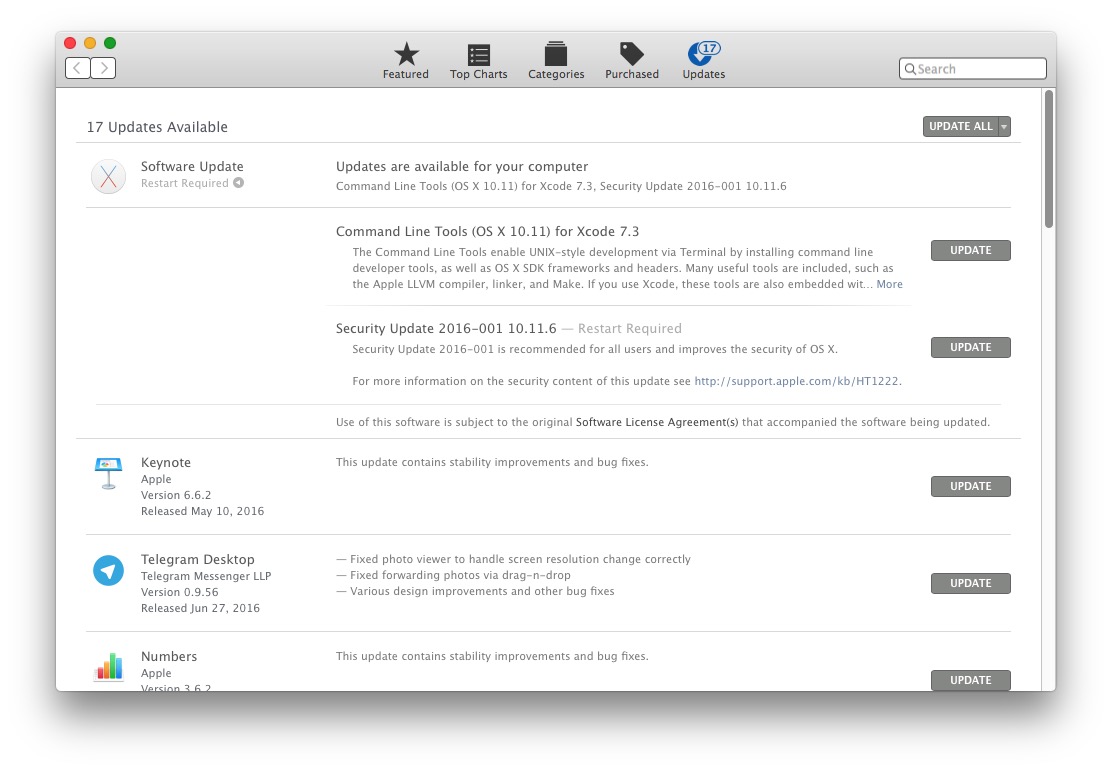
If given such a choice, it is safest to click on “Update All” rather than picking and choosing, but be aware of the following:
- Backup – Make a full time machine backup or (update your current backup) of your iMac/Macbook BEFORE downloading and installing updates.
- Power – Don't do any updates if only running on battery. Plug the charger in. Failed/part updates because of power loss may corrupt your OS.
- Internet – Ideally connect to the internet with an Ethernet wire rather than over WIFI. Failed/part updates because of internet loss may corrupt your OS.
- Restart – Remember to Restart or ShutDown the Computer, leave a few seconds and then restart. Only then will the updates install.
Shutting a MacBook lid DOES NOT turn the Computer off. It merely puts it to sleep and updates are not installed.
It is very important to keep Apple's Operating System (OSx) and Apps updated to avoid security and compatibilities with iPhones and iPads.
If you need assistance in checking the above and performing the updates, give us a call on 08 6365 5603 and make an appointment to come and see us. Prices for our iOS health-check and backup service for Apple devices are only :assess-fee:
Also See the following:
Apple iOS 10 now available, but be careful how you install it
Are your Apple Devices up to date?
How to update Apple iPhone and Apple iPad
How to update Apple Mac, iMac or MacBook
Why do I need to keep updating my iPhone, iPad, Apps and Apple OS?
Apple Devices don't get Viruses….. do they?
How to switch on Auto OSx and App updates for iMac/Macbook
How to switch on Auto iOS updates for iPhone and iPad
Backing up iPhone or iPad using iCloud
Backing up iPhone or iPad using iTunes on a Mac or a PC
Backing up a PC, iMac, Macbook, Macbook Air and Mac Mini using an external HDD
:jk:



